FAQ Hardware
ERROR Message: “D/A converter not detected” when starting or during a session
Possible Problem:
- Ensure your firmware is updated to the latest version. Go to Settings „About Tablet“ – Wireless Update and check for latest firmware update
- 20 pin flat cable is not inserted fully into the control unit and/or the D/A Converter 2.0. Ensure the flat cable is fully inserted into the control unit and/or the D/A Converter 2.0 so you won’t see any metal part of the connector.
- aulty 20 pin flat cable that may cause intermittent connectivity issue. Contact your SBS service centre for further advice.
ERROR Message: “D/A Converter overheated”
- The D/A Converter 2.0 may be placed in an area that’s not well ventilated to allow sufficient dissipation of heat generated during the operation. Ensure that the cooling rips of the D/A Converter 2.0 are not covered at all byany material that may severely restrict the ventilation.
- The D/A Converter 2.0 temperature has reached its maximum threshold. Check the serial number of your D/A Converter 2.0 (under „About application“). If the serial number is less than 1050, please contact your SBS service centre.
ERROR Message: “Applicator not detected”
- aulty applicator. Try to connect using a different applicator. If only one of the attached applicator is not working, there is a high chance the applicator is faulty. Call your SBS service centre for further troubleshooting.
- Connector not screwed in properly to the D/A converter 2.0. Please check the connection.
How to check your D/A Convertor serial number
Go to iMRSone ->Settings ->About
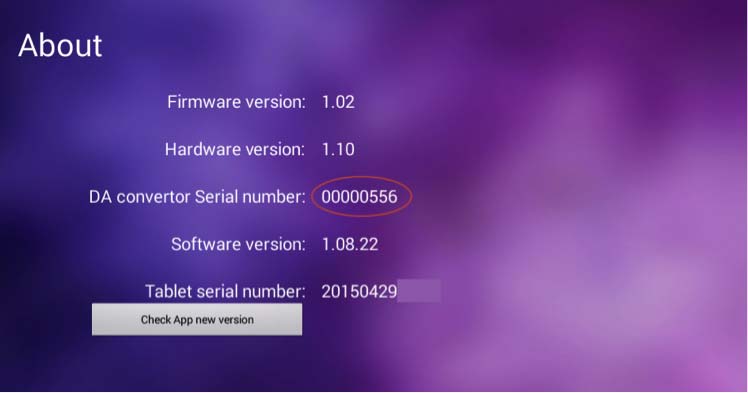
How to check the serial number of your control unit
Go to iMRSone ->Settings ->About
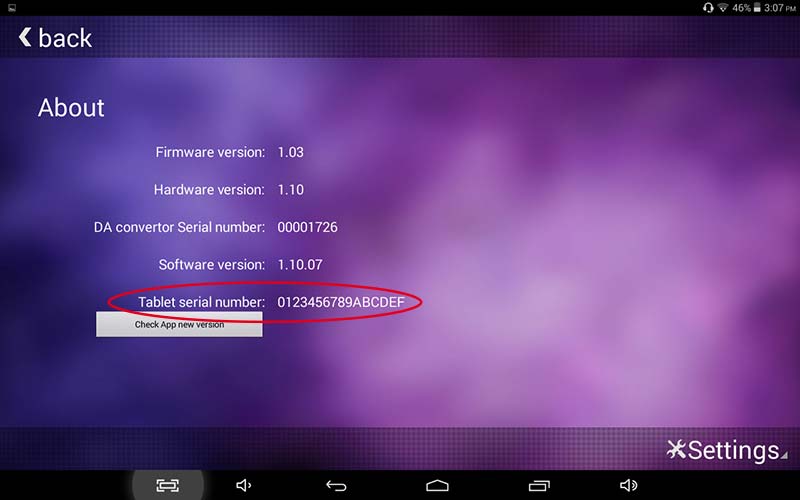
Omnium1 2.0 control unit is not charging
Touch screen not responsive
However, if you still are experiencing slow response even using a capacitive stylus, please contact SBS for further assistance.
Control unit does not boot up, even when plugged into the wall
There are several possible problems:
- Your control unit might be frozen. Insert a pin into the reset pinhole and reset the control unit.

- The wall adapter is faulty and fails to charge the control unit properly. Please contact your SBS service centre for further advice.
The control unit is getting warm/hot at the backside
Note: Avoid extreme bending of the 20 pin flat cable as this may damage the cable and cause a short circuit.
Replacing the battery?
Replacing the screen?
SD Card reading error
If your SD Card is 32GB or less and still cannot be read by the control unit, reformat the SD Card with your PC or Mac (Fat 32, exFAT) as your current SD card format may not be recognized by the system or is corrupted.
Attention: All data will be erased.
FAQ Android & Firmware
You entered the "recovery mode"
- You entered the recovery mode by pressing a button combination while you wanted to boot the control unit.
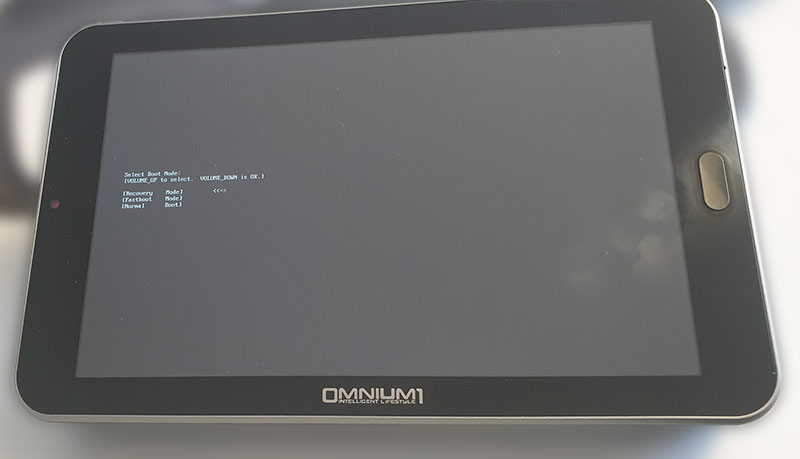
- To exit the recovery mode you have to scoll down to the last line by pressing the “VOLUME +” button.
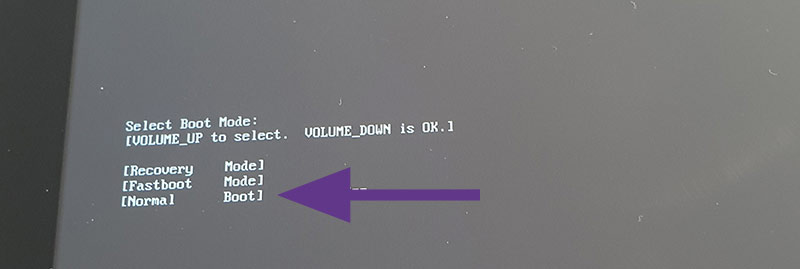
- After that press the “VOLUME -” button to boot the control unit.

You entered the "factory mode" (chinese letters on black screen)
- You entered the factory mode by pressing a button combination while you wanted to boot the control unit.
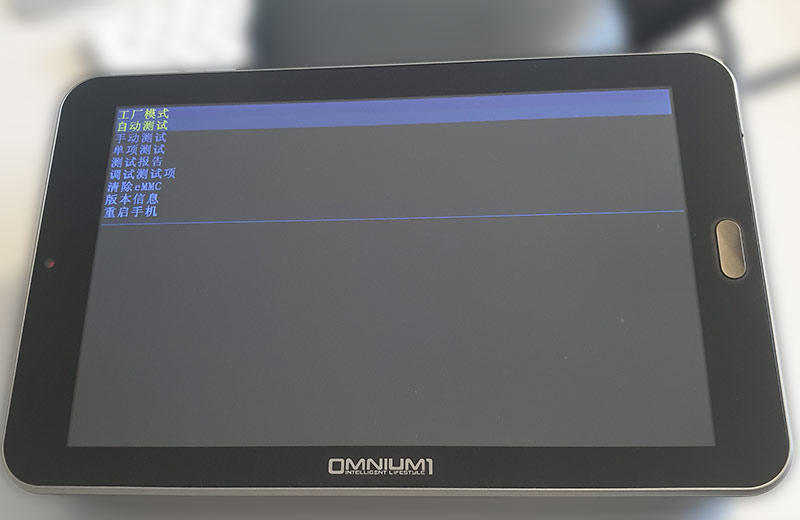
- To exit the factory mode you have to scoll down to the last line by pressing the “VOLUME -” button.
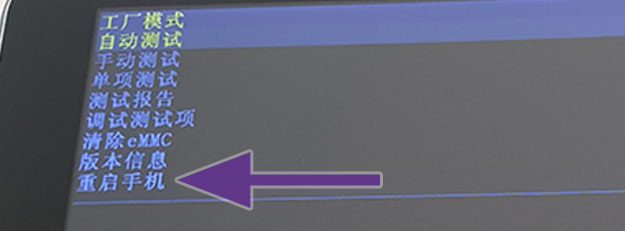
- After that press the “POWER” button to boot the control unit.

You have forgotten your password or unlock pattern
If you can not unlock your control unit because you can no longer remember your password or unlock pattern, you must reset the control unit to continue using it. All personal data on the control unit will be deleted. The control unit is reset to its factory state.
Proceed as follows:
- Turn the control unit off.
- Press the “POWER” and “VOLUME -” buttons simultaneously.

- When the Omnium1 logo appears, release both buttons.
- You will now see a screen with Chinese characters.
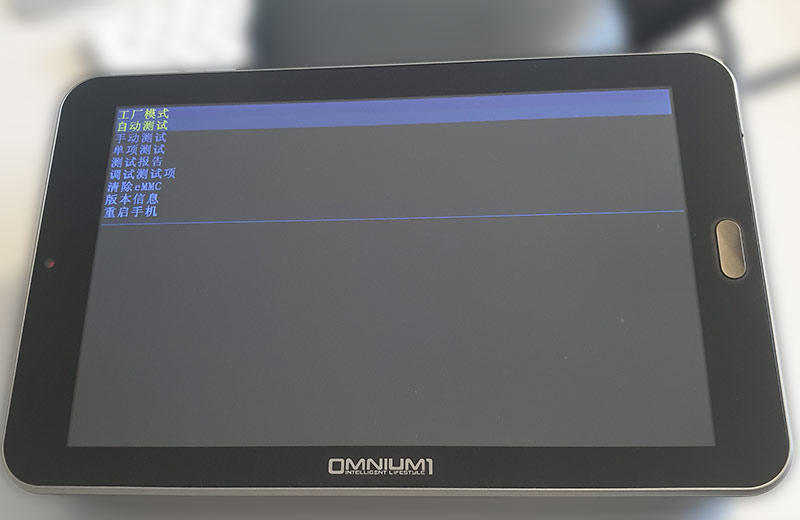
- Move the focus to the third last line by pressing the “VOLUME -” button (清除 eMMC)
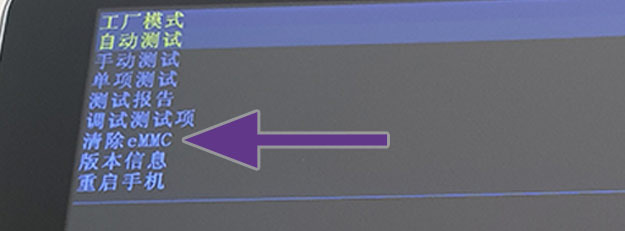
- Confirm with the “POWER” button

- The control unit now deletes all data and restarts.
Screen freeze or control unit not responding
- As Omnium1 2.0 is running on Android system, screen freezing or not responding can have multiple causes. Always observe whether this is a consistent or intermittent phenomenon and under which situation/condition it appears. A defined failure description will be helpful for effective troubleshooting.
- To unfreeze the screen, insert a pin into the reset pin nozzle and apply gentle pressure. The control unit will reboot. Restart the application and observe for any further issue.

System time and date is inaccurate
this occurs normally due to a system reset or a flat battery pack, whereas the control unit may reset the system date/time to its default settings. Go to Settings -> System -> Date & Time to set the correct time and time zone. If you are logged on to W-IFI, you may turn on the Automatic Time Setting options to let the system automatically synchronize the date/time with the respective internet servers (only works in countries where Google servers are accessible)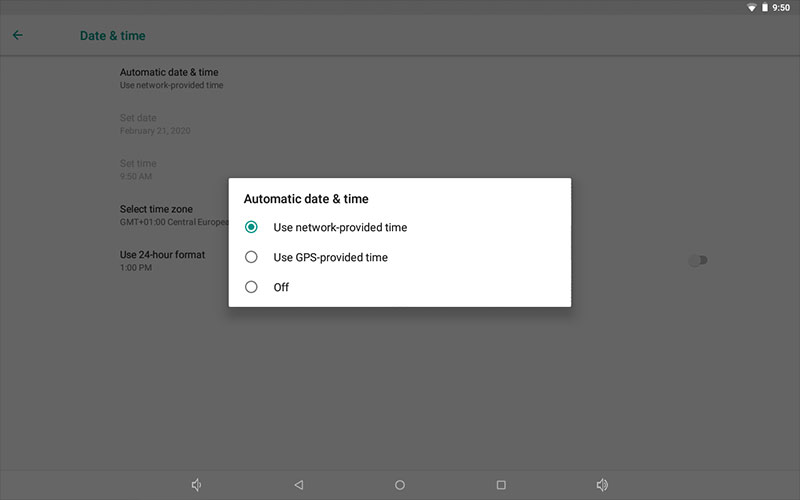
How to check the current firmware version
- Tab on SETTINGS

- Scroll down and tab on ABOUT TABLET
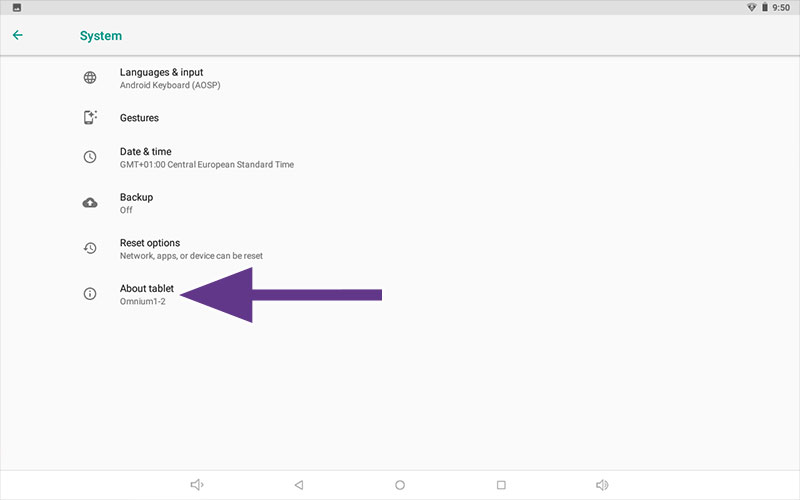
- Check date under KERNEL VERSION
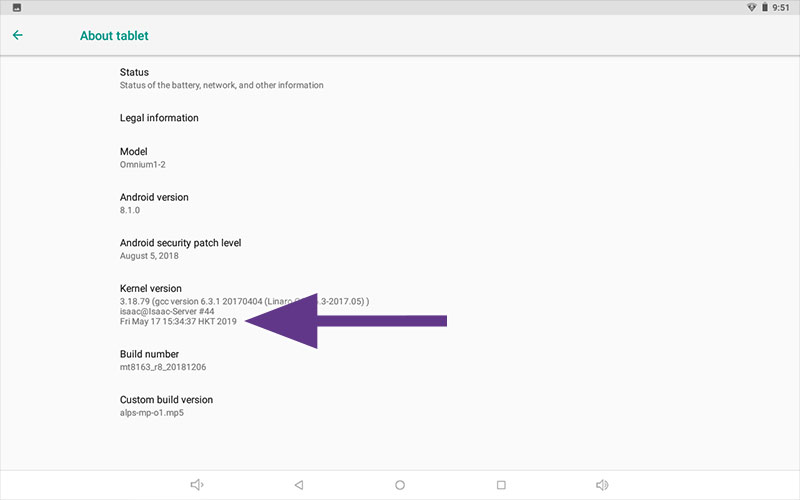
How to perform a factory reset
You can clean up the entire configuration, all created accounts and customization information you have made on the Omnium1 2.0 by doing a factory data reset.
Go to Settings -> Reset options
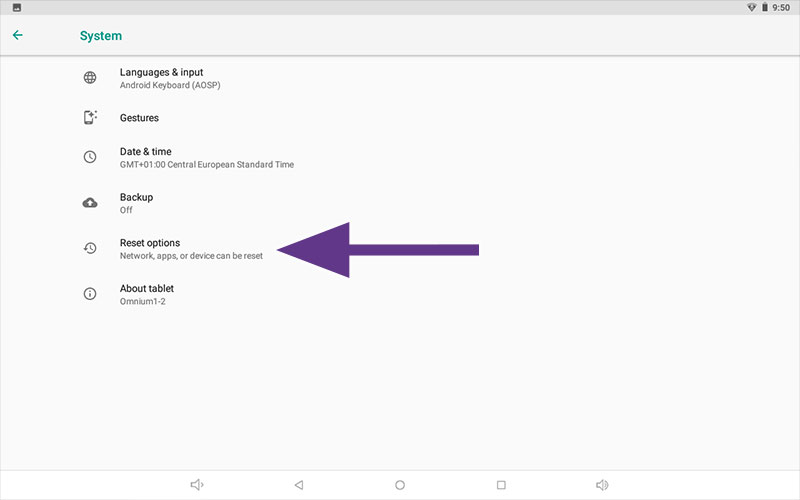
Choose Reset all data (factory reset)
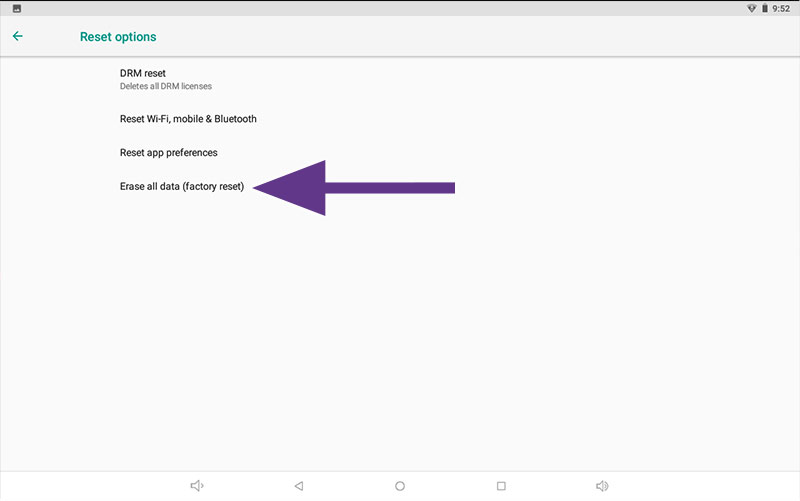
Please note that all your data will be erased and cannot be recovered unless you made a backup copy.
Click the “Reset Tablet” button
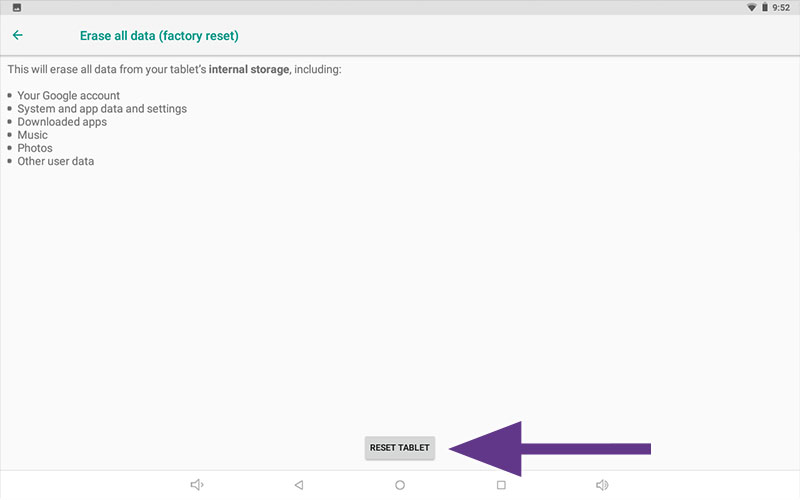
FAQ Apps
How to add music to the OmniBrain
- Prepare a micro-SD card (no larger than 32 GB). Create a subfolder /IMRS at the root folder of the micro-SD card. Copy any .mp3 music files to the directory. The OmniBrain App will automatically pick up the files during launch.
- Go to OmniBrain App – Set the Music toggle button to “ON” and adjust the volume
OmniBrain light and audio not working
Go to OPTIONS -> OMNIBRAIN in the Omnium1 2.0 App or go directly to the OmniBrain App and ensure that the Goggle and Tone/Music switches are turned on and the volume is NOT set to 0%.
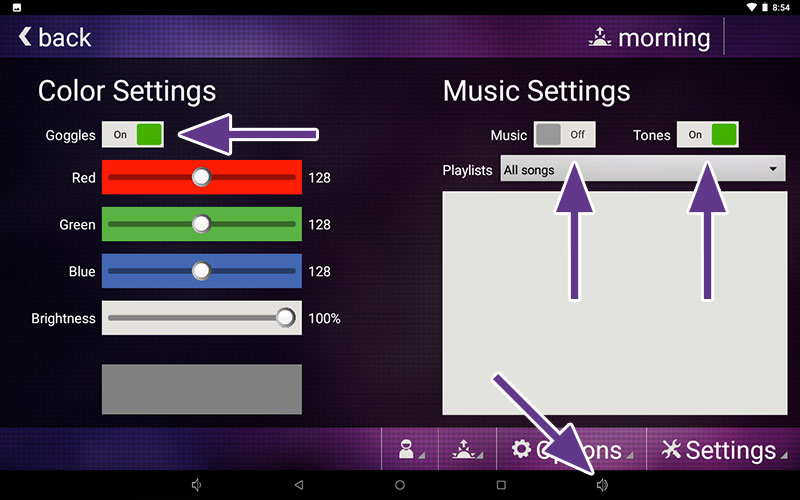
How to turn on/off the notification sound? (Omnium1 2.0 App)
Go to Omnium1 2.0 Application -> App Settings -> Acoustic Alert when application finished: ON/OFF
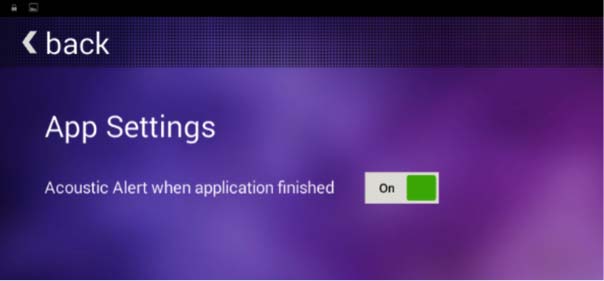
Omnium1 2.0 or OmniBrain app is running unstable or can not be opened or closed
Click on “Storage” -> “Clear Data”
Restart the App
How to update the Omnium1 2.0 or OmniBrain App (only Omnium1 2.0)
Before the latest update, the Omnium1 2.0 App or OmniBrain App must be given update permission in the Android settings.
1. Swipe up on the Omnium1 2.0 home screen to see all available programs.
Click on the “Settings” icon
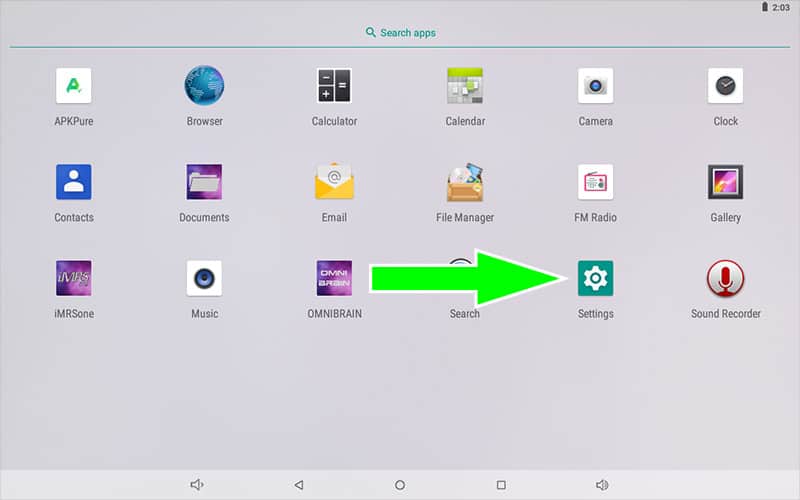
2. Next on “Apps & notifications”
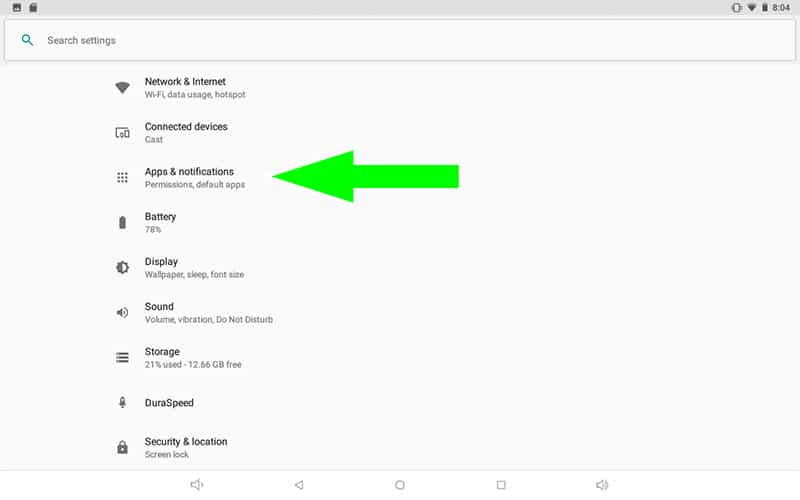
3. Next on “Advanced”
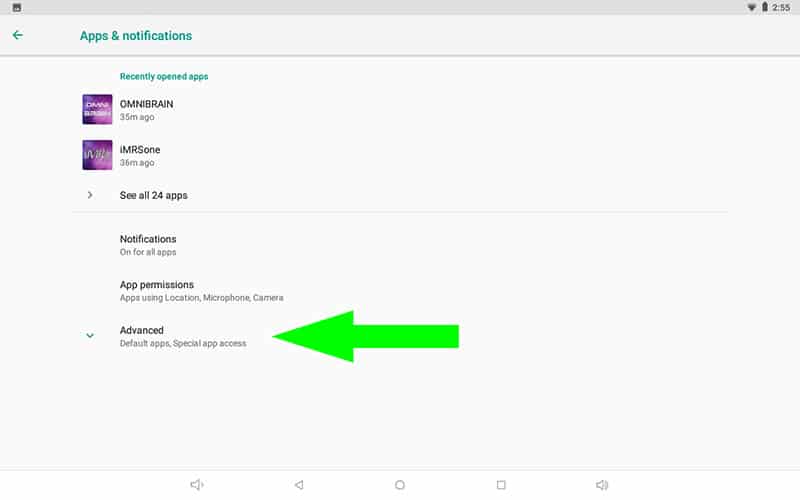
4. Next on “Special app access”
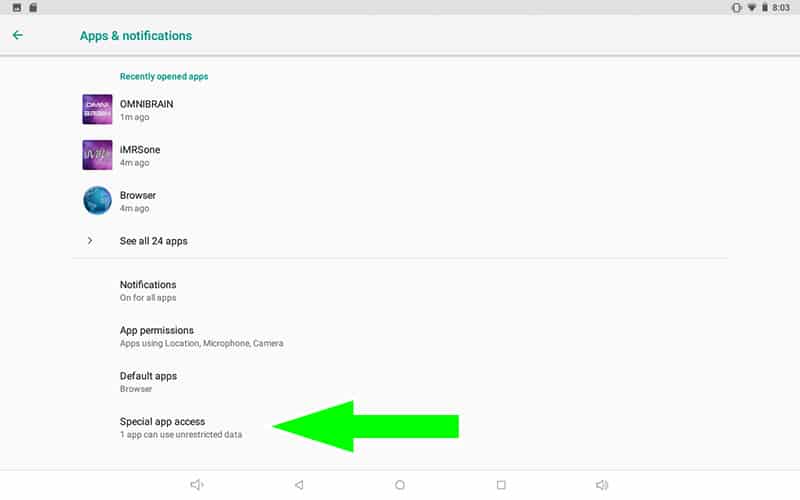
5. In the following window on “Install unknown apps”
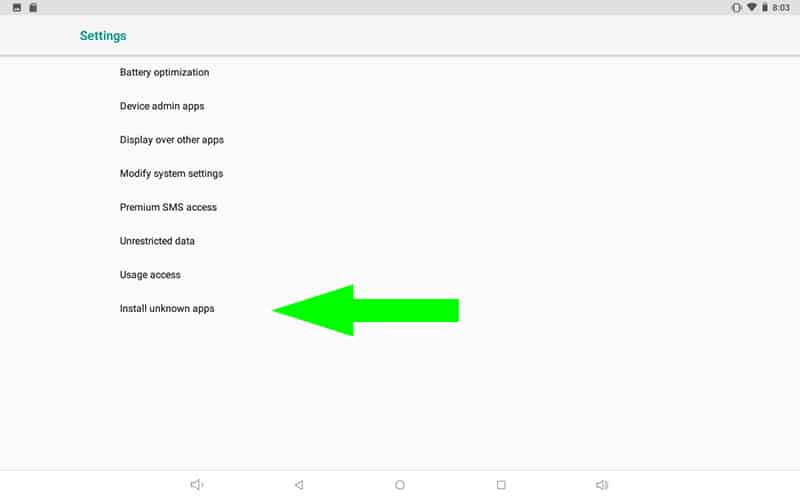
6. Now click on the app to which you want to grant the update permission.
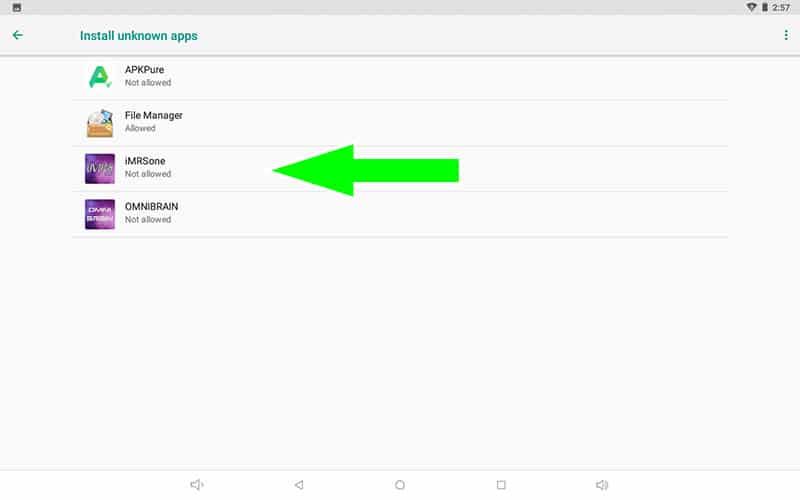
7. Activate the update permission.
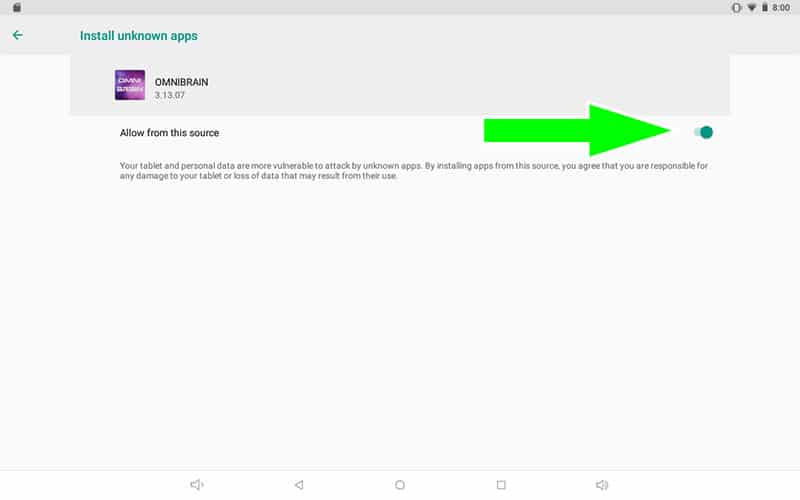
8. Repeat steps 6 and 7 if you also want to update the second app (e.g. OmniBrain).
9. Make sure that you have an active connection to the Internet (Wi-Fi).
10. Go back to the home screen and launch the app you want to update.
11a. If an update is available, a message should appear in the main window of the app after a few seconds that a new software version is available.
11b. If no update message appears, please click in the app on “Settings -> About” and then on the button “Check app new version”
12. Click on “Yes”.
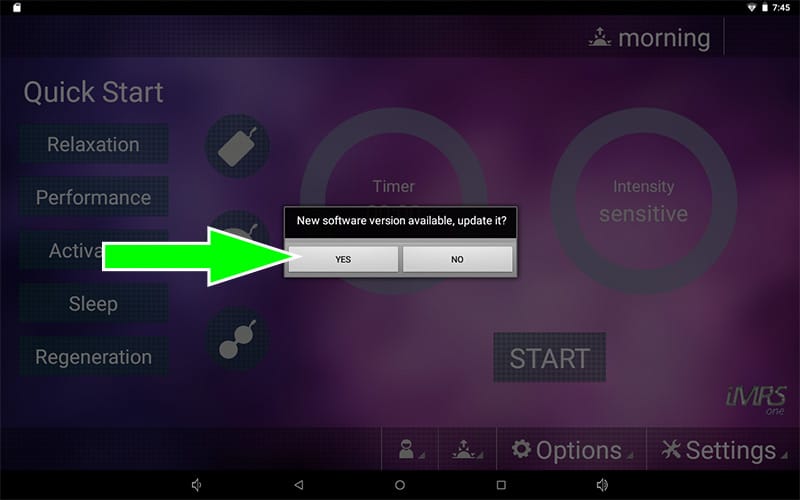
13. In the window that opens, click on “Install”.
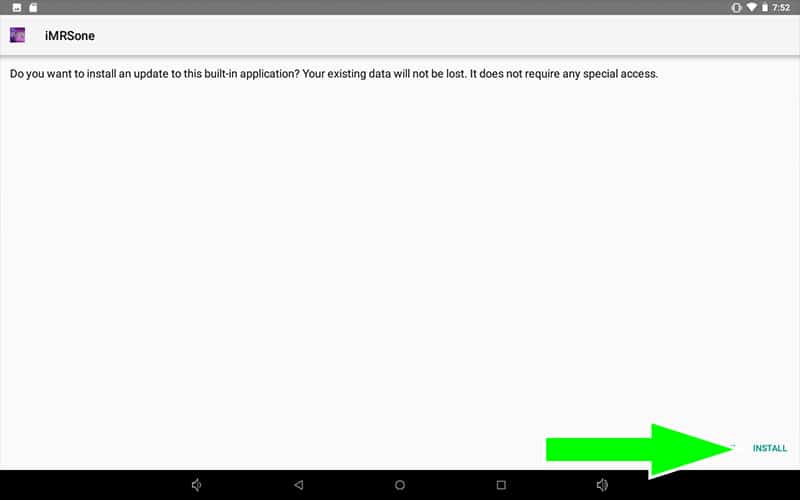
The latest version of the app is now installed and can be launched. An active internet connection (Wi-Fi) is no longer necessary.
